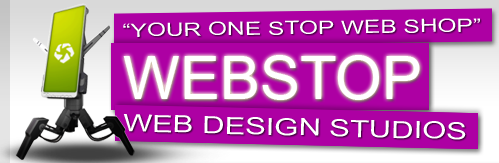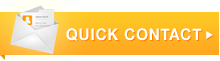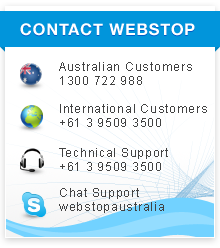Setting-up Email on your Blackberry
Activating your email account:
Before you proceed in configuring your email client, make sure you have created all your email accounts through your web based control panel under Mail.
After configuring and activating your email account, you may then proceed to configure your email client (eg. Eudora, Netscape Messenger, Outlook or Outlook Express).
Required Settings
The BlackBerry® email software support both the POP and IMAP email standards for receiving email.
The following are the required settings.
- Username
You must enter your complete email address. (example: username@yourdomainname.com.au)
- Password
This is the same password that you use to login to Web Mail.
- Incoming Mail Server
imap.yourdomainname.com.au
Setting up your email account
- Log into the BlackBerry® Internet Service (BIS) by entering your User ID and password information.
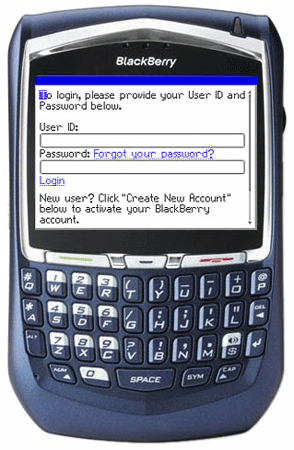
- Under Services select Email Accounts.
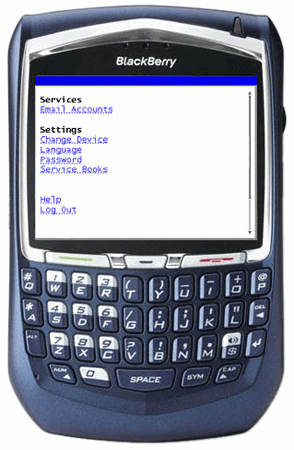
- Select Add An Email Account.
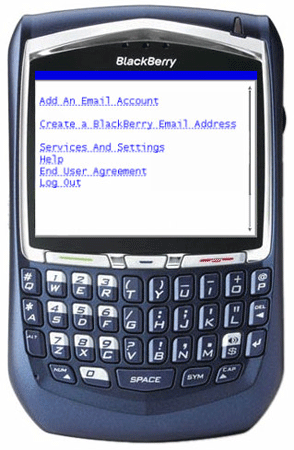
- You will be asked to enter your email address and password.
Enter your complete email address into the Email Address field.
Enter the password for your email account into the Password field. Then confirm your password.
Select Next.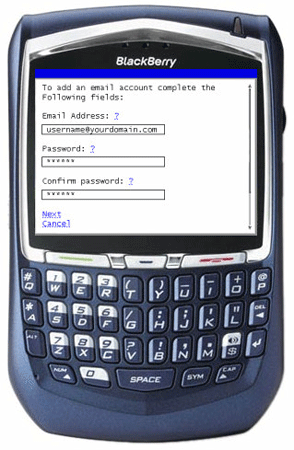
- Blackberry will inform you that it cannot automatically configure the account.
Select Internet Service Provider Email (POP/IMAP).
Select Next.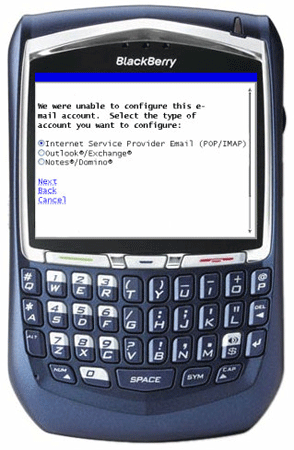
- You will be asked to select an option which indicates the way you wish to access your email account.
Select I will provide the settings to add this email account.
Select Next.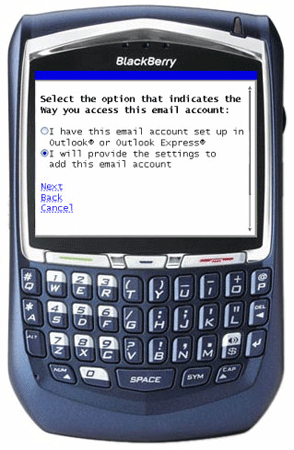
- You will be asked to enter your account settings information. The Email address box will be automatically populated. Please ensure this is correct.
Enter your complete email address in the Username box (e.g., username@yourdomainname.com.au).
In the Password box and enter the password for your email account. Scroll down if needed.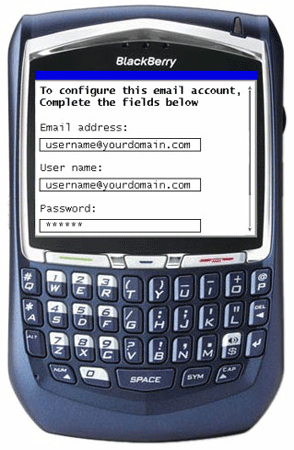
- In the Email server field enter: imap.yourdomainname.com.au
Under Server Type select IMAP.
Select NO under Use SSL.
Review your settings and select Next.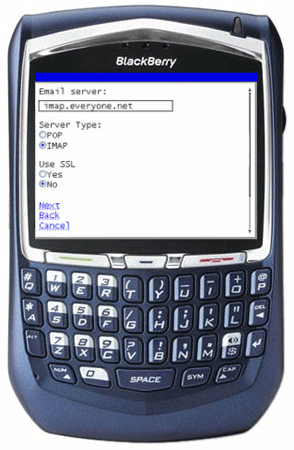
- Your account now has been successfully added.
Note: BlackBerry® Internet Service (BIS) will automatically
check for new email approximately every 15 minutes.