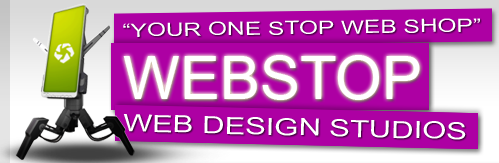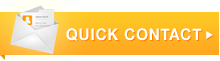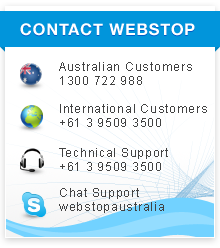Setting Up an Email Account on iPhone or iPod Touch
Activating your email account:
Before you proceed in configuring your email client, make sure you have created all your email accounts through your web based control panel under Mail.
After configuring and activating your email account, you may then proceed to configure your email client (eg. Eudora, Netscape Messenger, Outlook or Outlook Express).
-
First thing you need to do is click/tap on Mail. Other option is from the Home screen choose Settings > Mail, Contacts, Calendars > Accounts and choose Add Account.
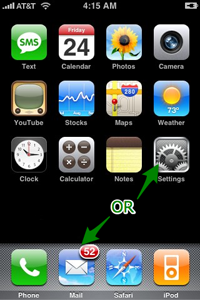
-
Then Choose your email account type: (i.e. Gmail, Yahoo Mail, .Mac, AOL, or whatever email you use).
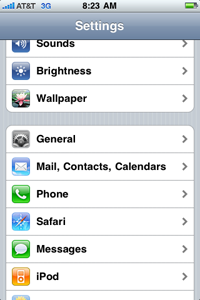
-
Enter your email account information. If this is a regular account like gmail, yahoo, msn, comcast or any other provider you are now done, otherwise,read number 4.
-
Click/tap Other, select a server type-IMAP, POP, or Exchange-and enter your account information.
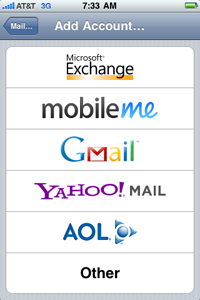
-
Select Add Mail Account under the Mail section and enter account information.
- your email address
- the email server type (IMAP, POP, or Exchange)
- the Internet host name for your incoming mail server (which should look like ‘mail.example.com.au’)
- the Internet host name for your outgoing mail server (‘smtp.example.com’)
- your user name and password for incoming and outgoing servers (you may not need to enter a user name and password for an outgoing server)