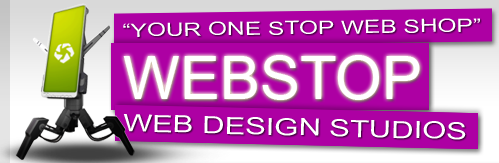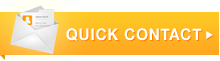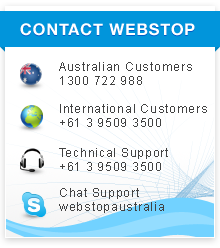How To Set-up Email in Opera Mail
To configure Opera Mail with your email service, follow the general steps below:
- From the menu in Opera, select Mail and Chat Accounts.
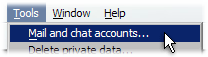
- If you have not yet created an account, you are prompted to create one. If you have an account, just select “Add”.
- Select “Email” as the type of account, then “Next”.

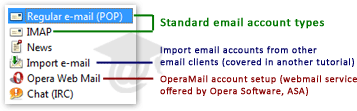
- Type the following:
Real name – the name to display in the From field of emails you send.
Email address – your complete email address for your service provider.
Organization – the name of your organization (optional). - Type the following:
Login Name – This will be the login name of your email.
Password – your password.
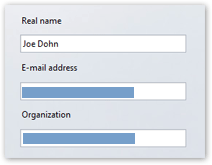
- Select either normal e-mail POP or IMAP.
- Complete incoming and outgoing server details. Ask WebStop for the specific server names or IP addresses to enter into the incoming and outgoing mail servers.
- To enable TLS encryption for incoming and/or outgoing servers, check “Use secure connection (TLS)”.
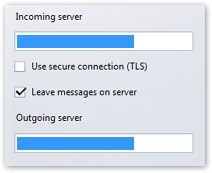
- If you use POP and want to access e-mail from other computers, tick “Leave messages on server”. This setting leaves all received e-mail on the server.
- Select “Finish”. The Mail and Contacts options are added to the menu and the Mail panel appears. You use these to access your messages or newsfeeds.